Hi guyz. Its me. PuzzleVortex.

This week, i’ve been experimenting with some super-secret side-chaining tricks in Ableton Live 9.
Currently, I’m using my side-chaining techniques to create ‘inverse gating’ on my pads, ‘stutter effects’ on vocals, and to add ‘percussive filter effects’ to my basslines.
Below, I discuss the following topics:
- Side-Chaining Basics
- Pumping Basslines with Side-Chain Compression
- Side-Chain Filtering Effects
- Rhythmic Side-Chain Gating
- Experimental Side-Chaining
Side-Chaining Basics
‘Side-chaining’ is a technique where you use the envelope of a track to ‘trigger’ an effect, like compression, gating, or filtering on another track.
Side-Chaining can create effects like:
- reducing the volume (ducking) of a bassline each time the kick hits
- triggering a filter sweep (auto-wah effect) on pads in a rhythmic pattern
- breaking up a synth pad into rhythmic parts with gating
How to Setup a Side-Chain in Ableton Live 9
 Side-chains are very simple to setup in Ableton Live 9 with their native plugins.
Side-chains are very simple to setup in Ableton Live 9 with their native plugins.
The native plugins which allow you to setup a side-chain input include: the compressor, gate, and filters.
How to set up a sidechain: First, open the side-chain menu, by clicking the ‘arrow’ button on the top left. Next, choose the ‘trigger track‘ from the drop-down menu.
- (NOTE) You should MUTE the the side-chain trigger track, if you don’t want to hear its output.
How to Create Pumping Basslines with Side-Chain Compression
Side-chain compression is an effect which is often used to create “pumping basslines” in electronic music.
Side-chain compression can also help to separate the kick and the bass, by removing some low-end frequencies in your mix.
This makes the kick more clear and audible.
How to Trigger Filter Sweeps with a Side-Chain
Side-chaining can also be used to trigger filter sweeps in a rhythmic pattern.
It create an auto-wah effect which sounds good on pads, basslines, and percussion.

To add a sidechain: First, click the arrow in the top left. (see left image)
Next, choose a trigger track, from the drop-down menu.
Side-chains can be used to trigger all types of filters, including high, low, peak, and bandpass filters.
Inverse Side-Chain Gating on Pads to Thicken Drum Sounds
Inverse Side-Chain Gating can be used to open up a gate at the same time as a trigger track.
This is a great way to fatten a kick or drum sound.
It allows the pad to come through the gate at exactly at the same time as a drum sound, which gives it a full, rich, sound.
The vid below discusses side-chain gating:
Shaping a Bassline with Side-Chain Compression and Gating
 A bassline sounds the best when it’s attack is the loudest, right when the kick hits.
A bassline sounds the best when it’s attack is the loudest, right when the kick hits.
Side-chain compression or gating can also be used to sculpt a bassline’s attack.
This be used to fix mistakes a bass player makes, by accentuating the attack directly on the beat.
Experimental Side-Chaining Effects
Side-chaining can also create more experimental effects like: an 808 sub kick with gating, vocal stutter effects with gating, and rhythmic gating effects on pads.
- Adding an 808 Sub Kick using a Gate
You can use inverse side-chain gating, to add an 808 sub which is triggered along with a kick drum.
An 808 sub can be created by adding a gate to a sine wave patch, triggered by the kick drum.
Try changing the pitch of the sine wave, to create a ‘tuned 808 sub kick’.
2. Side Chain Gating to Create Vocal Stutter Effects
I’ve also been experimenting with ‘vocal stutter effects’ created by side-chain gating.
Vocal stutter effects can be done by creating a percussion track which triggers your gate. The vid below explains in more detail:
3. Use Beat Repeat to vary the rhythms of your Side-Chain Trigger Track
 Try adding the beat repeat plugin to your trigger track. This can alter the rhythm of your ‘trigger input’ to create cool rhythmic gating, compression, or filter effects.
Try adding the beat repeat plugin to your trigger track. This can alter the rhythm of your ‘trigger input’ to create cool rhythmic gating, compression, or filter effects.
4. Separate the Bass and Kick With Side-Chain Compression
One way to help your kick cut through your mix, is to add some side-chain compression to your bassline.
Adding some volume reduction with side-chain compression will remove some of the low frequencies each time the kick hits.
This lets the kick be very audible in your mix.
You have any super-secret, side-chain tricks i should add? Tell me @puzzlevortex
 This week, i learned some extremely powerful ‘new midi tricks’ in Ableton Live 9.
This week, i learned some extremely powerful ‘new midi tricks’ in Ableton Live 9.  1) and convert live audio (including a guitar signal) directly into midi notes
1) and convert live audio (including a guitar signal) directly into midi notes
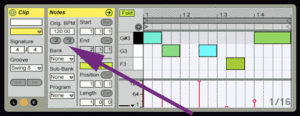 Just click the +2, or :2 button, when you are working with a clip.
Just click the +2, or :2 button, when you are working with a clip.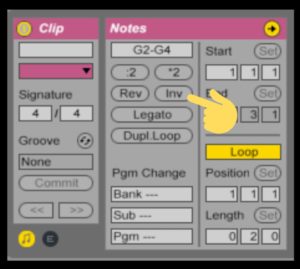 You can also invert the melody, or put it in reverse, with just one click.
You can also invert the melody, or put it in reverse, with just one click.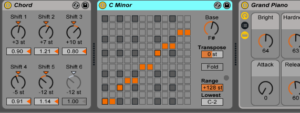 Midi effects allow you to change the speed, pitch, rhythm, scale, and more by dragging a midi effect into your track.
Midi effects allow you to change the speed, pitch, rhythm, scale, and more by dragging a midi effect into your track. I’ve been playing guitar since i was 10.
I’ve been playing guitar since i was 10.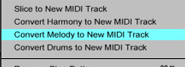 But, in Ableton Live 9, all you have to do is ‘right click’ on your audio part, then click ‘convert melody to midi track’.
But, in Ableton Live 9, all you have to do is ‘right click’ on your audio part, then click ‘convert melody to midi track’. This is especially cool for drum loops.
This is especially cool for drum loops. It was really cool to control these sliced up vocal snippets, via midi and automation.
It was really cool to control these sliced up vocal snippets, via midi and automation.


 Serum’s Interface
Serum’s Interface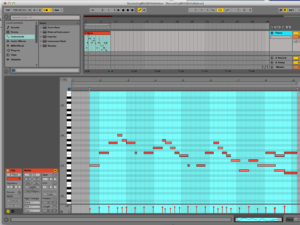 Ableton allows you to: create variations on your midi parts, put them in double time with 1 click, reverse them, put them in a different scale, add an arpeggiator, there are unlimited possibilities.
Ableton allows you to: create variations on your midi parts, put them in double time with 1 click, reverse them, put them in a different scale, add an arpeggiator, there are unlimited possibilities.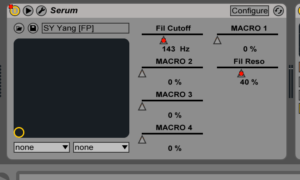 This is very simple to do in Ableton.
This is very simple to do in Ableton.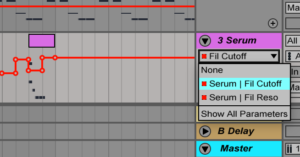 You can then draw in automation of parameters like the filter cutoff, or resonance on the Arrangement view.
You can then draw in automation of parameters like the filter cutoff, or resonance on the Arrangement view. One other VST Synth plugin that i’ve heard great things about, is the Native Instruments Massive VST Synth.
One other VST Synth plugin that i’ve heard great things about, is the Native Instruments Massive VST Synth. I just switched from Pro Tools 9, to Ableton Live 9.
I just switched from Pro Tools 9, to Ableton Live 9. Recently, I was told about Ableton by a friend, who is a very skilled and successful musician.
Recently, I was told about Ableton by a friend, who is a very skilled and successful musician. loops, volume changes, effects, or other parameters.
loops, volume changes, effects, or other parameters.

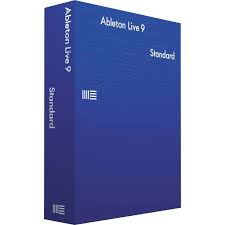 There is also a full demo version you can test free for 30 days. (try the demo verison
There is also a full demo version you can test free for 30 days. (try the demo verison 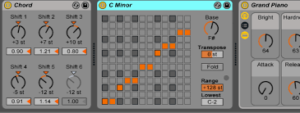
 It is so easy. You just drag in any drum samples, then program your beat with midi.
It is so easy. You just drag in any drum samples, then program your beat with midi.


 I’ve been practicing with my controller about 3-5 hours a day, since i got it.
I’ve been practicing with my controller about 3-5 hours a day, since i got it.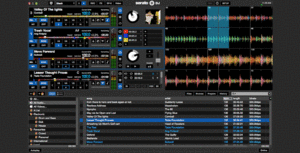 The DDJ SX2 allows you to cue up 32 parts simultaneously, which gives you the ability to create, layer, and remix tracks on the fly.
The DDJ SX2 allows you to cue up 32 parts simultaneously, which gives you the ability to create, layer, and remix tracks on the fly.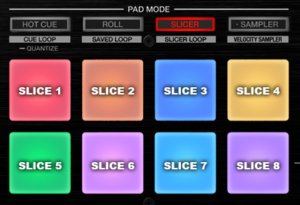 slicing feature lets you re-arrange parts of the song on the fly. As the beat plays, the pads slice 8 bars into 8 pieces.
slicing feature lets you re-arrange parts of the song on the fly. As the beat plays, the pads slice 8 bars into 8 pieces.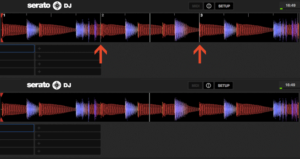 on, Serato shows a grid that tells you exactly where each beat of a song is! It even shows you where the the 1st beat in a 4 bar phrase.
on, Serato shows a grid that tells you exactly where each beat of a song is! It even shows you where the the 1st beat in a 4 bar phrase.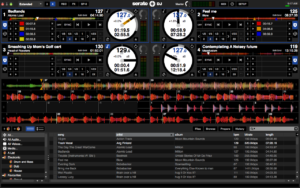 coming before the track plays.
coming before the track plays. listening to the sub-genres of liquid, deep, crossbreed, and neurofunk. Sometimes a little bit of hardcore or industrial.
listening to the sub-genres of liquid, deep, crossbreed, and neurofunk. Sometimes a little bit of hardcore or industrial.
 If you use a good hardware synth or VST synth plugin (like Serum), you’ll save alot of time searching for the right tone.
If you use a good hardware synth or VST synth plugin (like Serum), you’ll save alot of time searching for the right tone.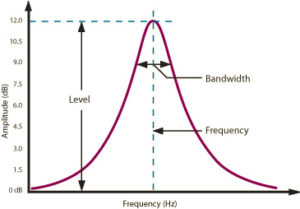 A ‘peak filter’ provides a boost of a narrow band of frequencies.
A ‘peak filter’ provides a boost of a narrow band of frequencies.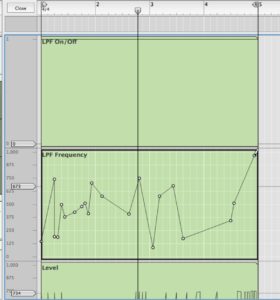
 There are no rules in music. You can apply effects however you like.
There are no rules in music. You can apply effects however you like. Next, route the output of the drum or percussion track, to a bus that will be used to trigger the side-chain on your gate on the pad track.
Next, route the output of the drum or percussion track, to a bus that will be used to trigger the side-chain on your gate on the pad track.
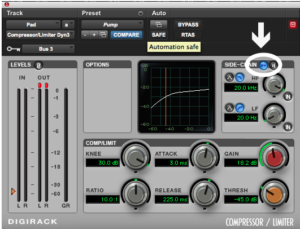
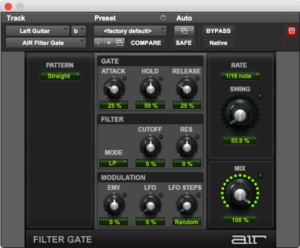
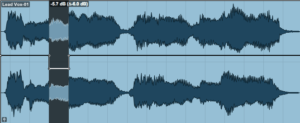 One more way you can add rhythmic effects on a pad, is by chopping up the wave form into a pattern.
One more way you can add rhythmic effects on a pad, is by chopping up the wave form into a pattern.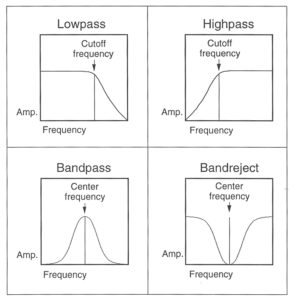
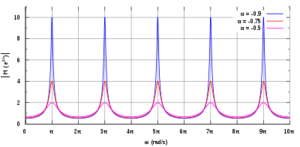 slightly delayed digital copy of itself.
slightly delayed digital copy of itself.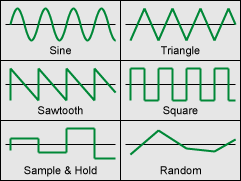 used to control ANY parameter of a filter.
used to control ANY parameter of a filter.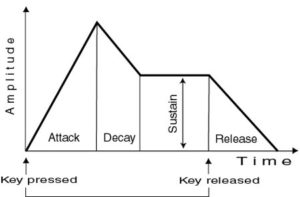 A a sound’s envelope is the attack, sustain and decay of a sound.
A a sound’s envelope is the attack, sustain and decay of a sound.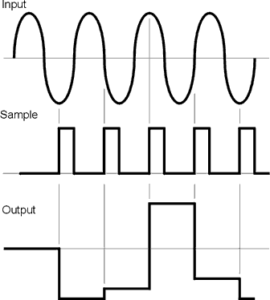 Sample and Hold is a type of LFO that ‘grabs and holds the voltage’ of a signal, then lets go after a certain period of time.
Sample and Hold is a type of LFO that ‘grabs and holds the voltage’ of a signal, then lets go after a certain period of time. Sidechaining allows you to control a filter with the input of another track.
Sidechaining allows you to control a filter with the input of another track.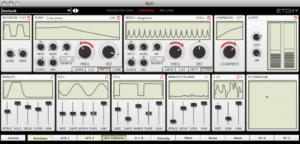

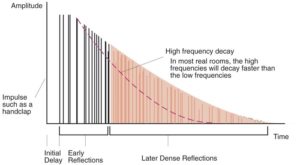 Reverb is the sound reflection that a listener hears when it bounces off of a surface in a room, or surface of an object.
Reverb is the sound reflection that a listener hears when it bounces off of a surface in a room, or surface of an object.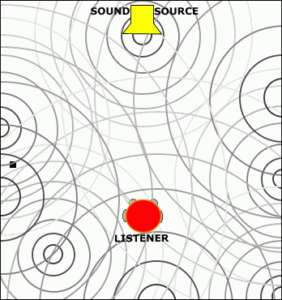 For example: a square room with 6 surfaces will have less reflective surfaces than a church. There will be less reflections as a result.
For example: a square room with 6 surfaces will have less reflective surfaces than a church. There will be less reflections as a result.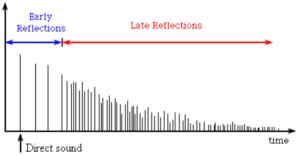
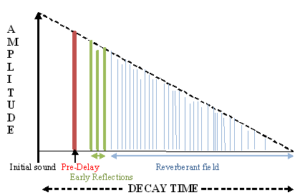 The longer the decay time, the longer it will take your reverb reflections to die out.
The longer the decay time, the longer it will take your reverb reflections to die out. which a sound was played into a metal plate, held in place by springs. Digital plate reverbs mimic this technique.
which a sound was played into a metal plate, held in place by springs. Digital plate reverbs mimic this technique. sound was played through a metal spring by a transducer; a spring reverb is most commonly used in guitar amplifiers.
sound was played through a metal spring by a transducer; a spring reverb is most commonly used in guitar amplifiers. Here are a few tips you might test out when tweaking a reverb on your vocals:
Here are a few tips you might test out when tweaking a reverb on your vocals: Toraverb is a great, low priced plugin at $45. It is well rated, and it was my favorite, even when compared to the $130 – $150 reverb plugins.
Toraverb is a great, low priced plugin at $45. It is well rated, and it was my favorite, even when compared to the $130 – $150 reverb plugins. Eaverb has a nice graphical interface, and has MANY parameters you can tweak. (Almost TOO many.)
Eaverb has a nice graphical interface, and has MANY parameters you can tweak. (Almost TOO many.) SE mode provides a simpler, limited, interface to create your reverb sound.
SE mode provides a simpler, limited, interface to create your reverb sound.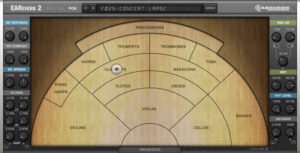 POS mode allows you to place an instrument in a particular location in a room.
POS mode allows you to place an instrument in a particular location in a room. dialing in the right sound a quick, and simple process.
dialing in the right sound a quick, and simple process. synthesized sound when you play wide, complex chords over it.
synthesized sound when you play wide, complex chords over it. Vocalizer Pro – This plugin has 4 synthesis modules that can be combined or rerouted through each other.
Vocalizer Pro – This plugin has 4 synthesis modules that can be combined or rerouted through each other. Vocoder II is a low cost ($59), well rated, vocoder with a decent feature set.
Vocoder II is a low cost ($59), well rated, vocoder with a decent feature set. Based on the classic hardware vocoder from the 1970’s allows you to process vocals, guitar, or even drums.
Based on the classic hardware vocoder from the 1970’s allows you to process vocals, guitar, or even drums.